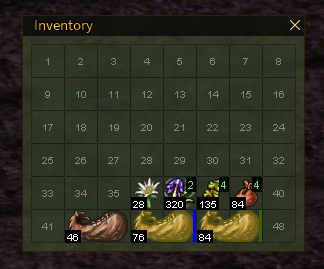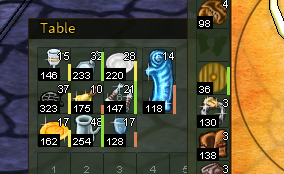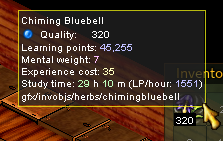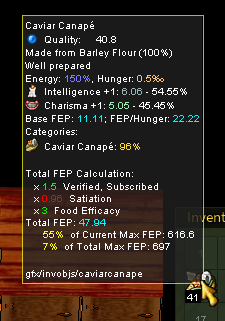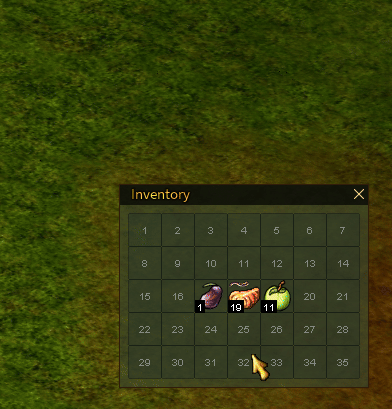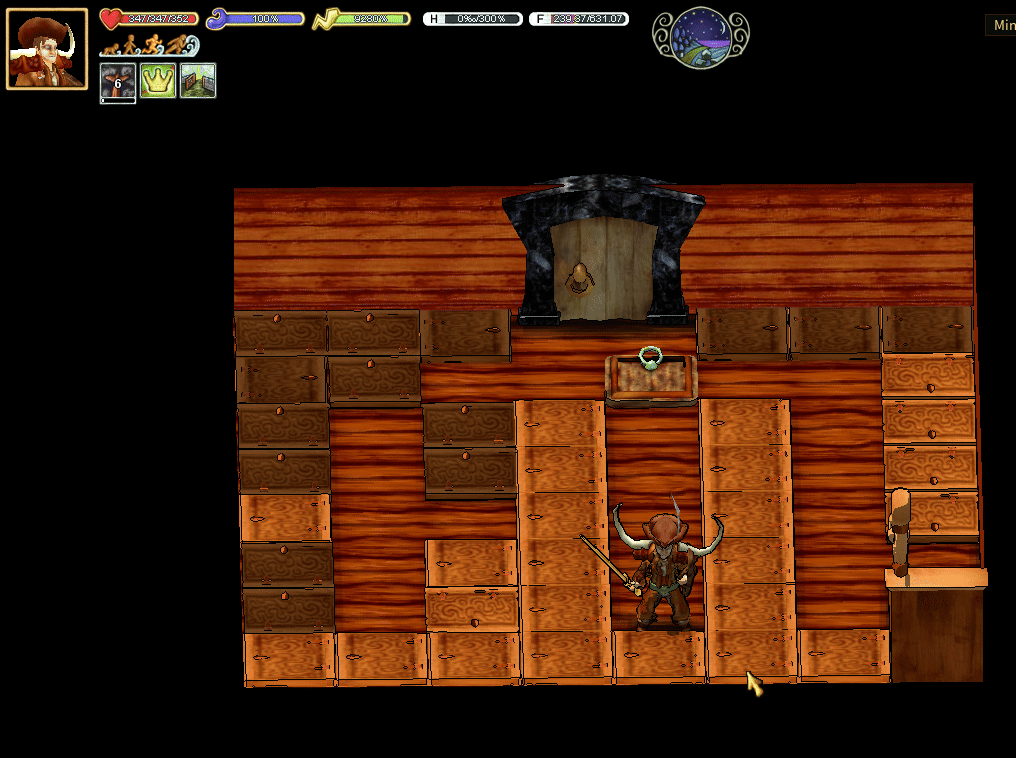Items & Inventory
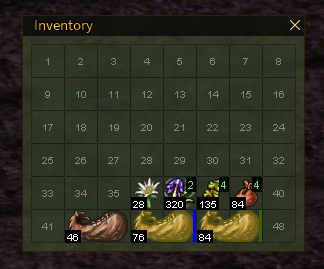
Features
Enumerate inventory slots
- Can be toggled via "Options" -> "Interface settings" -> "Enumerate inventory slots".
- Adds the numbers to the inventory slots.
Display item quality
- Shows the quality of the items in the inventory in the bottom left corner.
- The black background under the quality number can be toggled via "Options" -> "Interface settings" -> "Draw background for quality".
- The black background under the stack size number can be toggled via "Options" -> "Interface settings" -> "Draw background for item stack".
- For the containers with the content (flasks, buckets, etc.) the quality of the content is displayed.
- For stacks the quality is average of all elements.
Display item wear
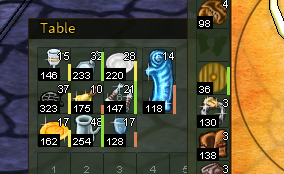
- Shows the wear bar of the items as the bar on the right side of the item icon.
- Works with symbel items, armor, and other items with wear.
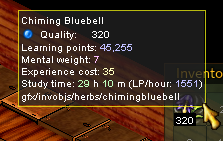
- Displays the real world study time (instead of the game time)
- Displays the LP/hour value
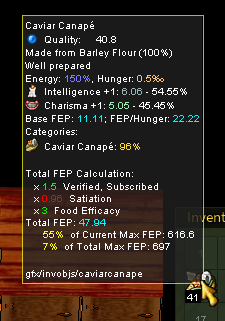
- Displays the base FEP and FEP/Hunger values
- Calculates the projected amount of FEP gained when eaten
- Accounts for:
- Account status (verification, subscription)
- Satiation level
- Food efficiency
- Table bonus (if the food is inside the table)
- Does not account for:
- Food variation effect. Contact me if you know the formula :)
% of Current Max FEP means how much % FEP from the max will you have if you will eat the food.% of Total Max FEP means how much % from you max FEP the food gives.
Display food item tiers
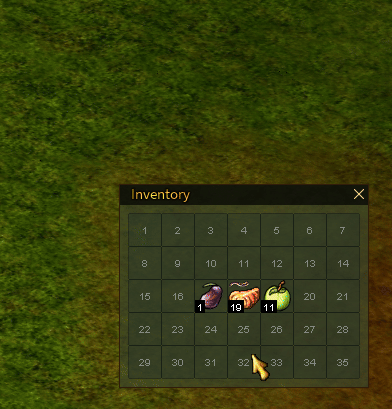
- Display food tiers as mentioned in the W16 forum thread
- Some specific combination may be displayed as unknown if it is not possible to calculate the tier.
Dock windows
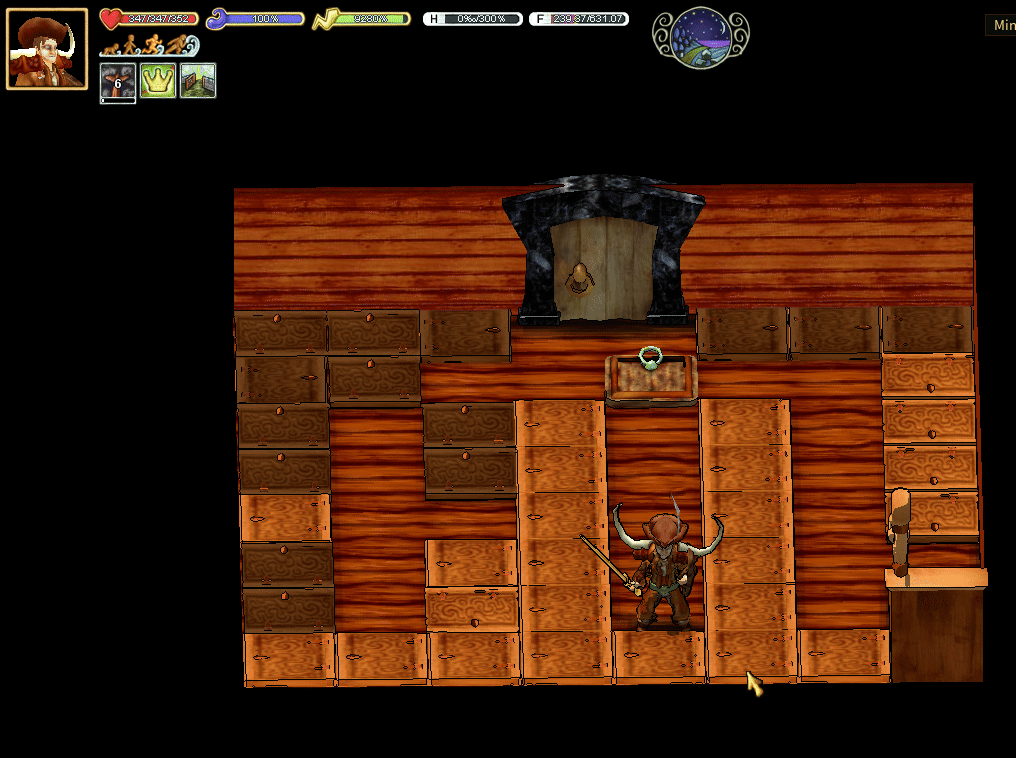
- Can be toggled via "Options" -> "Interface settings" -> "Allow dock windows".
- Will attempt to organize the windows in a way that they will not overlap when opening the containers.
Alternative belt UI

- Can be toggled via "Options" -> "Interface settings" -> "Alternative belt UI".
- Makes you belt a line instead of a block.