Minimap
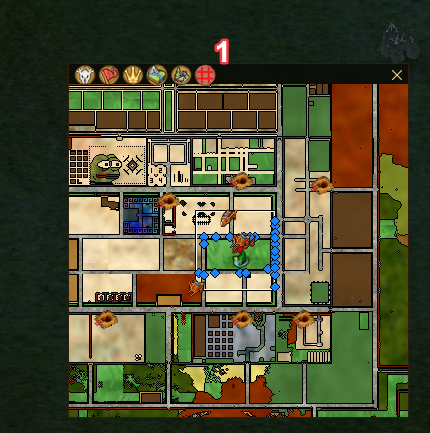
Features
Draggable & Resizable
- You can drag the minimap around the screen by holding the window upper black part
- You can resize the minimap by dragging the bottom right corner
Minimizable

- By pressing the cross button in the top right corner.
Zoomable
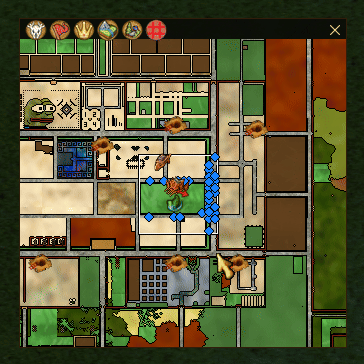
- Free zoom in/out with the mouse wheel nearly without any limits
- Reset the zoom with
Ctrl + Right Clickover the minimap
Based on the in-game Map
- The minimap is based on the in-game map (
Ctrl + A), so a lot of the stuff you see on the minimap is the same as on the in-game map.
Toggle Grid [1]
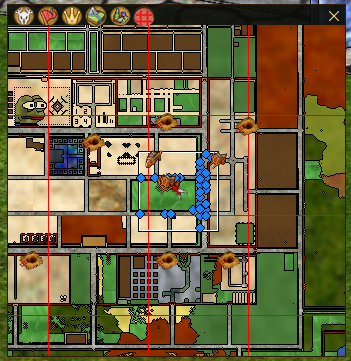
- You can toggle the grid on the minimap via the "Grid" button.
Additional Options
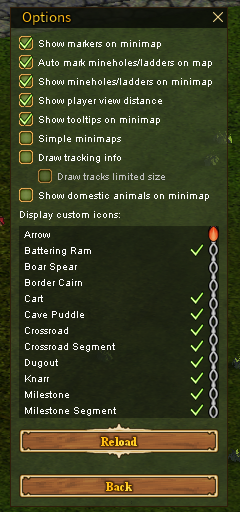
- Available via "Options" -> "Minimap"
Show markers on minimap
- Will show personal markers on minimap (Flags created manually)
Auto mark mineholes/ladders on map
- Will automatically create markers on the in-game map for mineholes and ladders
Show mineholes/ladders on minimap
- The icons created via the option above will be displayed on the minimap as well
Show player view distance
- Display the white rectangle with the player view distance on the minimap. This is actually the accurate representation of the view distance based on the server chunks, not just a radius.
Simple minimaps
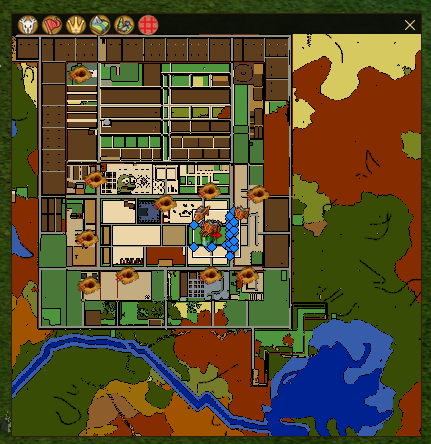 - Replace the minimap terrain image with the simplified one, with persistent colors.
- Replace the minimap terrain image with the simplified one, with persistent colors.
Draw tracking info
![]() - Display tracks on the minimap (also on the in-game map). Works with scents, rustroot elixirs, thingwall sense.
- Can be removed via "Remove Tracks" button in the in-game map.
- Display tracks on the minimap (also on the in-game map). Works with scents, rustroot elixirs, thingwall sense.
- Can be removed via "Remove Tracks" button in the in-game map.
Show domestic animals on minimap
- Will display domestic animals on the minimap
Custom Icons
- You can add custom icons to be displayed on the minimap.
- There are some pre-configured icons that you can toggle.
- To add the new icons you need to modify the config file in the
<launcher-folder>/replica-client/config/customicons.json - Press "Reload" button when done to apply the changes.
- Example of the content:
[
{
"name": "Arrow",
"object": "gfx/terobjs/items/arrow",
"icon": "gfx/icons/arrow",
"enabled": false
},
{
"name": "Battering Ram",
"object": "gfx/terobjs/vehicle/bram",
"icon": "gfx/icons/bram",
"enabled": true
},
{
"name": "Boar Spear",
"object": "gfx/terobjs/items/boarspear",
"icon": "gfx/icons/arrow",
"enabled": false
},
{
"name": "Border Cairn",
"object": "gfx/terobjs/bordercairn",
"icon": "gfx/icons/bordercairn",
"enabled": false
},
{
"name": "Cart",
"object": "gfx/terobjs/vehicle/cart",
"icon": "gfx/icons/cart",
"enabled": true
}
]